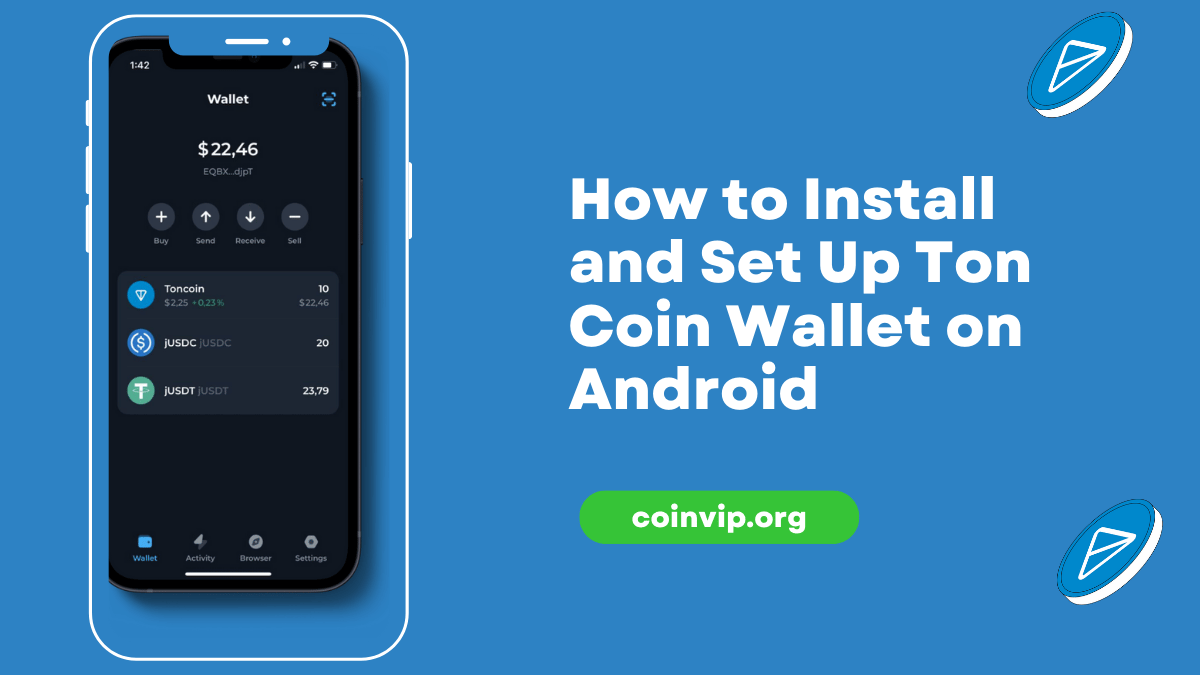Today I am going to teach you how to install and configure the TON Crystal Wallet on Android.
Step 1: Open a Web Browser
First, open any web browser on your device. Here, I am using Google Chrome.
Step 2: Search Coin Market Cap
In the search bar, type and search for “Coin Market Cap.” Open the Coin Market Cap website.
Step 3: Locate Ton Coin
Scroll down on the Coin Market Cap website until you find Ton Coin, which should be around the 2022nd position. If you cannot find Ton Coin, use the search bar to search for it directly.
Step 4: Open Ton Coin
Once you find Ton Coin, open it. You will see various details about Ton Coin. Look for the links section.
Step 5: Visit the Ton.Org Website
Click on the links provided and open the official website, ton.org.
Step 6: Install the Tonkeeper Wallet
On the ton.org website, click on the three lines at the top and select “Wallets” from the menu. You will see various wallets listed. Choose the Tonkeeper wallet for Android and iPhone.
Step 7: Download from the Google Play Store
Click on the Google Play Store link to download the Tonkeeper Wallet app. Install the app on your mobile device.
Step 8: Open the Tonkeeper Wallet
After you have installed it, you should begin using the Tonkeeper app. Click “Get Started”. Two things can be done: “Create New Portfolio” or “Import Already Existing Portfolio” When clicking on the second button, which one should you choose?
Step 9: Create a Backup
The app will prompt you to create a backup. Write down the backup phrase on a piece of paper. Do not take a screenshot for security reasons. This backup is essential for recovering your funds if needed.
Step 10: Verify Backup
The app will ask you to verify the backup phrase. Enter the specified words from your backup phrase to confirm.
Step 11: Set a Passcode
Set a secure passcode for your wallet. You can enable face recognition if your device supports it.
Step 12: Wallet Setup Complete
Your Tonkeeper wallet is now successfully created.
Step 13: Receive Ton Coins
To receive Ton Coins, click on the “Receive” button. Share your wallet address to receive funds.
Step 14: Send Ton Coins
If you want to make a transaction with Ton Coins, choose “Deposit” option where you will be required to put in your name/user ID as well as transfer amount into your account.
Step 15: Explore Settings
Explore the app settings for additional security options like enabling face recognition, changing the passcode, or viewing the recovery phrase.
Step 16: Use the Browser Option
There are various decentralized apps and services on the Ton blockchain that you can access using the browser option within the app.
You can easily download and set up the Ton Coin wallet on your android mobile device by following these simple steps.