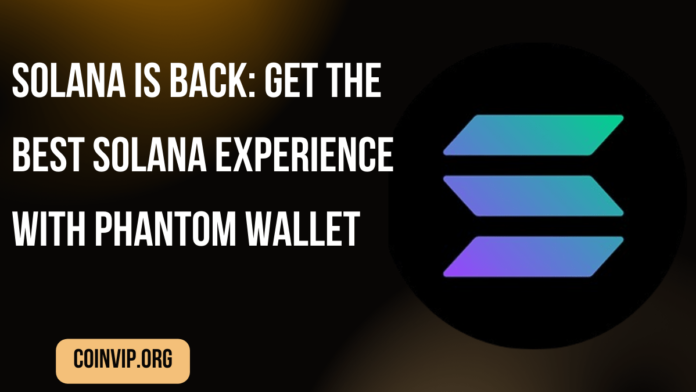If you want to get started using the Phantom wallet with the smoothest Solana experience, then Phantom wallet is the best choice. This tutorial will show you how to start using it.
Phantom used to be a simple Solana wallet some time ago, but there have been many updates since then. Some of these new features include auto-confirming dApp approvals, hardware support for Ledger Nano X, and support for Ethereum and Polygon.
Step 1: Download the Wallet
First, visit Phantom.app and select the browser you are using. Alternatively, you can download their Android and iOS mobile app from the same webpage. Follow the browser extension store instructions to add the Phantom wallet extension. Always download the official extension or mobile app directly from the Phantom.app webpage to ensure safety.
Step 2: Setting Up the Wallet
The process of setting up the wallet for both desktop and mobile devices is similar, so we’ll be looking at the desktop browser for now.
- Create New Wallet: New users begin by selecting ‘Create New Wallet.’
- Secure Password: Create a secure password, which will be used for accessing the wallet on the current device, then click ‘Continue.’
- Secret Recovery Phrase: Make your ‘Secret Recovery Phrase’ known as the seed phrase. With this phrase, access to all money in your wallet is possible. It is the only means one can get their wallet back after losing it. Store it in a location that is protected; Where do you want to put it?
Once you are done backing up the recovery phrase, the wallet is set up.
Step 3: Depositing Funds
In order to begin using your new wallet, you will have to deposit some money in it. This can be done in one of two ways – either you can buy cryptocurrencies directly from the wallet using integrated third-party providers’ services or send them from another wallet or CEX account.
Purchasing Crypto
- Click the “Buy” button on the wallet and select the tokens and the amount that you would like to purchase.
- Choose an onramp provider to complete your purchase, such as MoonPay, Coinbase Pay, or Robinhood, then log in or create an account to finalize your purchase.
- Once you’re done, you should receive your newly bought crypto in your wallet in no time.
Transferring Funds
- Click on the “Deposit” button.
- Search for SOL, ETH, or MATIC and select the token.
- This action will display the deposit address and its corresponding QR code. You can use the “Copy” button to easily copy this address to wherever you’re sending funds from, whether another wallet or a CEX.
Step 4: Sending Tokens
To send your tokens from your wallet:
- Copy the receiving wallet address.
- Click on “Send” on Phantom and search for the token you want to send.
- In Phantom, you can differentiate tokens available on multiple chains by their native token icon. Note that native tokens like SOL, ETH, and MATIC will not have token icons pinned to them.
- Paste the address you have copied, enter the amount of the token you wish to transfer, and click on “Next.” Verify the token amount and double-check the address and network before proceeding.
- Once you are done, click “Send” to execute the transaction, and you will receive a confirmation once the transaction is completed. You can also check the transaction progress directly on the blockchain by clicking on “View transaction.”
Cross-Chain Swapper
Phantom has been busy developing new features, and with its new Cross-Chain Swapper, you can easily bridge tokens across Solana, Ethereum, and Polygon within your Phantom Wallet.
- Go to the Swap tab.
- Select the chain you want to bridge from and the token you wish to send. For instance, you might choose Ethereum.
- Choose the chain you want to bridge to and the token you wish to receive. Let’s say you want USDC on Solana.
- Enter the amount you’d like to bridge. A quote will load, showing the amount of tokens you’ll receive on the destination chain. Click ‘Review Order’ to proceed.
- Review the transaction details carefully and then hit ‘Swap’ to submit your order.
- You can also keep track of the status of your bridge transaction in the Activity tab.
Solana-Only Mode
If you prefer to use Phantom as your Solana-only wallet, you can enable Solana-Only mode. This will hide balances, tokens, transaction history, and NFTs that you have on Ethereum and Polygon, giving you a Solana-optimized experience.
- Select ‘Active Networks’ in the settings and click on ‘Enable Solana-Only.’
- You can always come back to this setting to turn it off if you find yourself needing Phantom’s multichain functionality.
Camera Mint Feature
Phantom’s mobile app includes the exciting ‘Camera Mint’ feature, allowing you to upload photos or videos and turn them into Solana NFTs quickly and cheaply.
- Open the Phantom app on your mobile device and navigate to the Collectibles tab.
- Click the + icon located in the top right of the Collectibles tab and select ‘Mint Collectible.’
- Use the in-app camera to snap a picture or record a video, or upload one from your camera roll. Videos are capped at 15 seconds.
- Give your collectible a name and description, hit ‘Mint,’ and you’re done. Your photo or video will appear in your Collectibles tab.
As a bonus, Phantom will reward you for trying out their Camera Mint feature with a commemorative NFT. To claim it:
- Go to the Explore tab, tap the “Mint an NFT” quest, and press ‘Start.’
- After completing your mint, tap ‘Claim your reward’ to receive your commemorative Phantom collectible.
Recovering Your Wallet
If you’ve lost your seed phrase, you can still view it within the wallet settings.
- Click on the “hamburger icon” to show more options.
- Select “Settings” and click on “Account 1” or the name you have set for your wallet.
- Click on “Show Secret Phrase,” type your password, and click “Next.” Phantom will display your wallet’s secret recovery phrase.
Remember that if you lose both your wallet password and recovery phrase, you cannot recover your wallet. Write them down and keep them safely.
Multiple Accounts and Wallets
Phantom allows you to create and import multiple “Accounts” and wallets, giving you the convenience of managing multiple wallet addresses all within one application.
Explore Apps
Having installed and acquainted yourself with how Phantom wallet works, allow me to highlight that there are myriad Apps available not only on Solana, but also on Ethereum as well as Polygon. The ball is in your court.